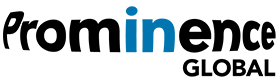How to control what your LinkedIn audience can see and comment on.
I guess it had to happen eventually. It’s unfortunate but you’ve probably noticed that there’s quite a bit more spam on LinkedIn these days.
It’s meant to be a purely professional space but it seems that some people just cannot resist posting political content. That in turn can generate some less than professional behaviour in the comment stream.
If you’ve been posting on LinkedIn for a while you no doubt know that by default all your connections and anyone who follows you can see what you post. It’s kind of the point really as you do want to reach as many people as possible with relevant content.
But it does leave the door open for putting your content in front of some who may not respond in the most respectful way. So LinkedIn is rolling out options that allow you to take more control.
You can designate who gets to see your posts, choosing from 5 categories:
Anyone – that’s anyone on the internet either on or off LinkedIn
Anyone + Twitter – anyone on and off LinkedIn and it sends a tweet if your accounts are linked
Connections only – this means connections on LinkedIn itself, not all your other contacts
Group Members – share the post with any Group(s) you belong to
Events – if you run a company page you can share the post just with event attendees
When you write the post, at the top of the text field there’s a drop down that returns the list below. So you can choose who can see your post before it’s published. Note that the default setting is Anyone; it will have a green circle around the selection button

Once you’ve decided who can see your content, you naturally want engagement through the comments. But you want positive contributions, not a slanging match.
So LinkedIn now gives you the ability to restrict permission to comment to just 3 types of people.
- Anyone
- Connections only
- No one
You’ll find the button for this at the bottom of the post field next to where you would add hashtags. Click the button that says ‘Anyone’ to see the dropdown list.
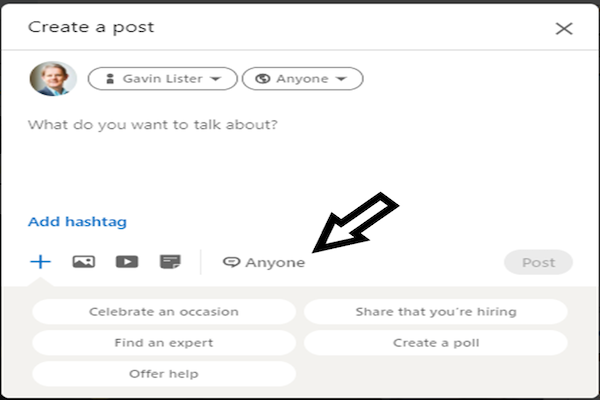
It works the same way the function on Twitter does, where everyone can see the post, or rather the tweet, but only authorised people can reply to it. This can help to control the unwanted or inappropriate commenters.
The third new control allows you to curate your own content feed. You can use this to give feedback to LinkedIn about the type of content you want to see and what you want to avoid.
It’s as easy to use as the other two new controls. Just click on the three dots in the top right hand corner of the post and make your selection from the dropdown list.
The options will vary depending on the type of post. For example you’ll be able to say why you don’t want to see the post, you can choose to unfollow the person who posted or commented, save the post to read later, or even report it as spam.
So now you know three ways you can give authorised access to specific people to see and comment on your LinkedIn posts.
If you use these functions, you should see less spam and have more meaningful engagement.
P.S. Here are 5 ways we can help you accelerate your Lead Generation results:
1. Grab our free 4-Week LinkedIn Profile Optimisation Course
It’s the road map to positioning your profile in the top 5% of the 750+ million LinkedIn members – Click Here
2. Join our FREE LinkedIn Group and connect with entrepreneurs who are scaling too
It’s our Facebook community where smart entrepreneurs learn to get more leads and smart ways to scale using LinkedIn — Click Here
3. Register for our FREE LinkedIn update webinar
Every 10-Weeks you can join us for a free update on all the latest news, ninja tips and outline of new features released by LinkedIn – Click Here
4. Join our LinkedIn Inner Circle Solo Program on our Free Trial Click Here for more details
5. Work with our team privately
You might be surprised to know what exactly we do, it’s a little different to what you may expect. Watch this short video that outline the 3 outcomes you will achieve working with us – CLICK Here